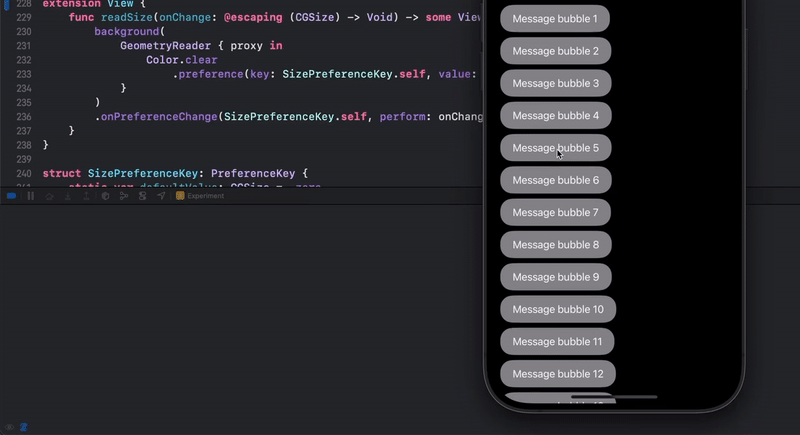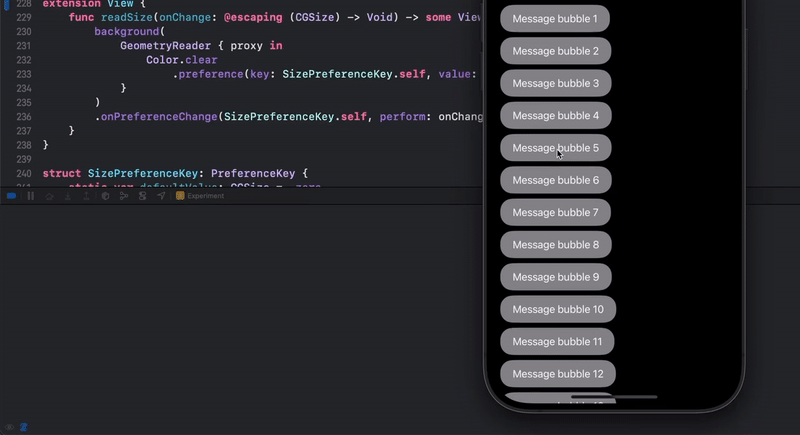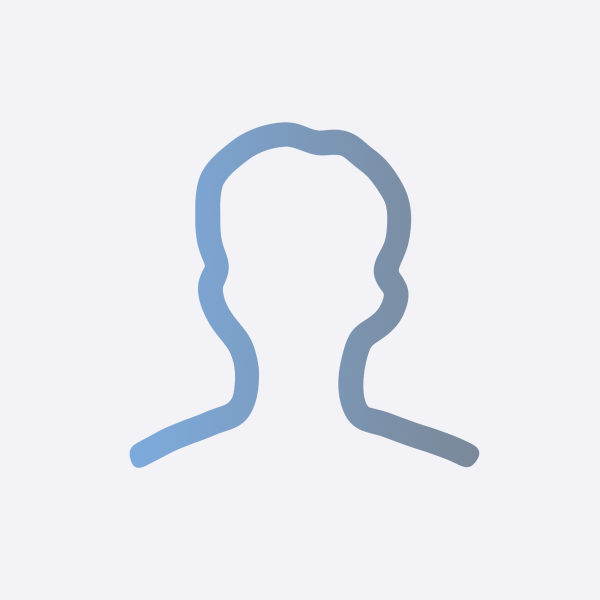- 애플의 Messages 앱에는 각 메세지 버블을 누르고 있으면 리액션을 남기는 기능이 있습니다.
- SwiftUI로 이와 같은 커스텀 Context Menu를 만들어 보겠습니다.
ViewModifier 만들기
- 어떤 View에서든 사용할수 있도록
customContextMenu를 modifier로 만들어봤습니다. - 이 함수는
CustomContextMenuModifier를 modifier로 넘겨주는 역할을 합니다.
extension View {
func customContextMenu<CustomView: View>(
customView: () -> CustomView,
menu: @escaping () -> UIMenu,
tapped: @escaping () -> () = {}
) -> some View {
self.modifier(
CustomContextMenuModifier(
customView: customView(),
menu: menu(),
tapped: tapped
)
)
}
}
- 실직적인 ViewModifier를 준수하는
CustomContextMenuModifier는 다음과 같습니다. - 여기에는
ContextMenuHelper와 readSize 같은 코드가 포함되어 있는데, 이어서 알아보도록 하겠습니다.
struct CustomContextMenuModifier<CustomView: View>: ViewModifier {
@State var customSize = CGSize.zero
var customView: CustomView?
var menu: UIMenu
var tapped: () -> ()
func body(content: Content) -> some View {
content
.hidden()
.overlay(
ContextMenuHelper(
customSize: $customSize,
content: content,
customView: customView,
menu: menu,
tapped: tapped
)
)
.overlay(
customView?
.hidden()
.readSize { customSize = $0 }
)
}
}
UIKit 활용하기
- 다음은
ContextMenuHelper 구현 부분으로 UIKit의 Context Menu 관련 코드를 활용합니다. - SwiftUI에서 받아온 View, Menu, 그리고 로직을 Context Menu에 실질적으로 녹여내는 부분입니다.
struct ContextMenuHelper<Content: View, CustomView: View>: UIViewRepresentable {
@Binding var customSize: CGSize
var content: Content
var customView: CustomView
var menu: UIMenu
var tapped: ()->()
func makeCoordinator() -> Coordinator {
return Coordinator(parent: self)
}
func makeUIView(context: Context) -> UIView {
let view = UIView()
view.backgroundColor = .clear
let hostView = UIHostingController(rootView: content)
hostView.view.translatesAutoresizingMaskIntoConstraints = false
let constraints = [
hostView.view.topAnchor.constraint(equalTo: view.topAnchor),
hostView.view.leadingAnchor.constraint(equalTo: view.leadingAnchor),
hostView.view.trailingAnchor.constraint(equalTo: view.trailingAnchor),
hostView.view.bottomAnchor.constraint(equalTo: view.bottomAnchor),
hostView.view.widthAnchor.constraint(equalTo: view.widthAnchor),
hostView.view.heightAnchor.constraint(equalTo: view.heightAnchor),
]
let interaction = UIContextMenuInteraction(delegate: context.coordinator)
view.addSubview(hostView.view)
view.addConstraints(constraints)
view.addInteraction(interaction)
return view
}
func updateUIView(_ uiView: UIView, context: Context) { }
class Coordinator: NSObject, UIContextMenuInteractionDelegate {
var parent: ContextMenuHelper
init(parent: ContextMenuHelper) {
self.parent = parent
}
func contextMenuInteraction(
_ interaction: UIContextMenuInteraction,
configurationForMenuAtLocation location: CGPoint
) -> UIContextMenuConfiguration? {
UIContextMenuConfiguration(identifier: nil, previewProvider: nil) { items in
return self.parent.menu
}
}
func contextMenuInteraction(
_ interaction: UIContextMenuInteraction,
willPerformPreviewActionForMenuWith configuration: UIContextMenuConfiguration,
animator: UIContextMenuInteractionCommitAnimating
) {
self.parent.tapped()
}
func contextMenuInteraction(
_ interaction: UIContextMenuInteraction,
configuration: UIContextMenuConfiguration,
highlightPreviewForItemWithIdentifier identifier: NSCopying
) -> UITargetedPreview? {
guard let interactionView = interaction.view else { return nil }
guard let snapshotView = interactionView.snapshotView(afterScreenUpdates: false) else { return nil }
let padding: CGFloat = 16
let customView = UIHostingController(rootView: parent.customView).view!
customView.frame = CGRect(origin: CGPoint(x: 0, y: 0), size: parent.customSize)
customView.backgroundColor = .clear
customView.layer.cornerRadius = 15
customView.layer.masksToBounds = true
customView.translatesAutoresizingMaskIntoConstraints = false
customView.transform = CGAffineTransform(translationX: 0, y: UIScreen.main.bounds.height)
UIView.animate(
withDuration: 0.5,
delay: 0.5,
usingSpringWithDamping: 1,
initialSpringVelocity: 1,
options: .curveEaseOut,
animations: {
customView.transform = .identity
customView.alpha = 1
},
completion: nil
)
snapshotView.layer.cornerRadius = 20
snapshotView.layer.masksToBounds = true
snapshotView.translatesAutoresizingMaskIntoConstraints = false
let containerWidth = max(parent.customSize.width, snapshotView.frame.width)
let containerHeight = parent.customSize.height + snapshotView.frame.height + padding
let containerSize = CGSize(width: containerWidth, height: containerHeight)
let container = UIView(frame: CGRect(origin: .zero, size: containerSize))
container.backgroundColor = .clear
container.addSubview(customView)
container.addSubview(snapshotView)
customView.leadingAnchor.constraint(equalTo: container.leadingAnchor).isActive = true
customView.topAnchor.constraint(equalTo: container.topAnchor).isActive = true
customView.widthAnchor.constraint(equalToConstant: parent.customSize.width).isActive = true
customView.heightAnchor.constraint(equalToConstant: parent.customSize.height).isActive = true
snapshotView.widthAnchor.constraint(equalToConstant: interactionView.frame.width).isActive = true
snapshotView.centerXAnchor.constraint(equalTo: container.centerXAnchor).isActive = true
snapshotView.bottomAnchor.constraint(equalTo: container.bottomAnchor).isActive = true
snapshotView.topAnchor.constraint(equalTo: customView.bottomAnchor, constant: padding).isActive = true
let centerPoint = CGPoint(
x: interactionView.center.x,
y: interactionView.center.y - (customView.bounds.height + padding) / 2
)
let previewTarget = UIPreviewTarget(container: interactionView, center: centerPoint)
let previewParams = UIPreviewParameters()
previewParams.backgroundColor = .clear
previewParams.shadowPath = UIBezierPath()
return UITargetedPreview(view: container, parameters: previewParams, target: previewTarget)
}
}
}
유틸성 코드
- 다른 코드에서 사용된 유틸성 코드입니다.
readSize는 해당 View의 사이즈를 읽어옵니다.
extension View {
func readSize(onChange: @escaping (CGSize) -> Void) -> some View {
background(
GeometryReader { proxy in
Color.clear
.preference(key: SizePreferenceKey.self, value: proxy.size)
}
)
.onPreferenceChange(SizePreferenceKey.self, perform: onChange)
}
}
struct SizePreferenceKey: PreferenceKey {
static var defaultValue: CGSize = .zero
static func reduce(value: inout CGSize, nextValue: () -> CGSize) {}
}
- Context Menu를 닫기 위해 사용되는
dismissTopViewController 코드입니다.
extension View {
func dismissTopViewController() {
let windowScene = UIApplication.shared.connectedScenes.first as? UIWindowScene
let window = windowScene?.windows.first
if var topController = window?.rootViewController {
while let presentedViewController = topController.presentedViewController {
topController = presentedViewController
}
topController.dismiss(animated: true)
}
}
}
- 이렇게 완성된
customContextMenu를 사용한 예시 코드입니다.
struct CustomContextView: View {
@State var items = Array(0..<30)
var body: some View {
List(items, id: \.self) {
Text("Message bubble \($0)")
.foregroundColor(.white)
.padding(.vertical, 12)
.padding(.horizontal, 20)
.background(.gray)
.cornerRadius(20)
.customContextMenu {
HStack {
Button("😀") {
print("smile")
dismissTopViewController()
}
Button("🥹") {
print("oh")
dismissTopViewController()
}
Button("😂") {
print("cry")
dismissTopViewController()
}
}
.buttonStyle(.borderless)
.frame(width: 150, height: 50)
.background(.thinMaterial)
} menu: {
UIMenu(title: "", children: [
UIAction(title: "Like", image: UIImage(systemName: "circle")) { _ in print("like") },
UIAction(title: "Share", image: UIImage(systemName: "circle")) { _ in print("share") }
])
} tapped: {
print("tapped")
}
.listRowInsets(EdgeInsets(top: 4, leading: 12, bottom: 4, trailing: 12))
.listRowSeparator(.hidden)
}
.listStyle(.plain)
}
}
결과물